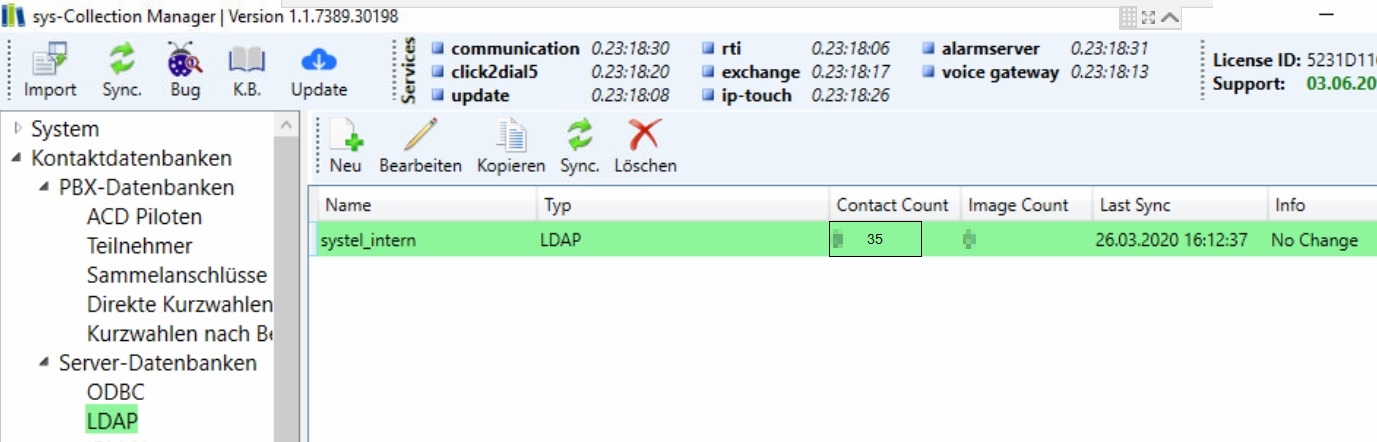Artikel durchsuchen
LDAP(S) Datenbank
ODBC Datenquellen Administrator
Im Unterpunkt der “Kontaktdatenbanken” unter “Serverdatenbanken” -> LDAP eine neue Datenbank erstellen
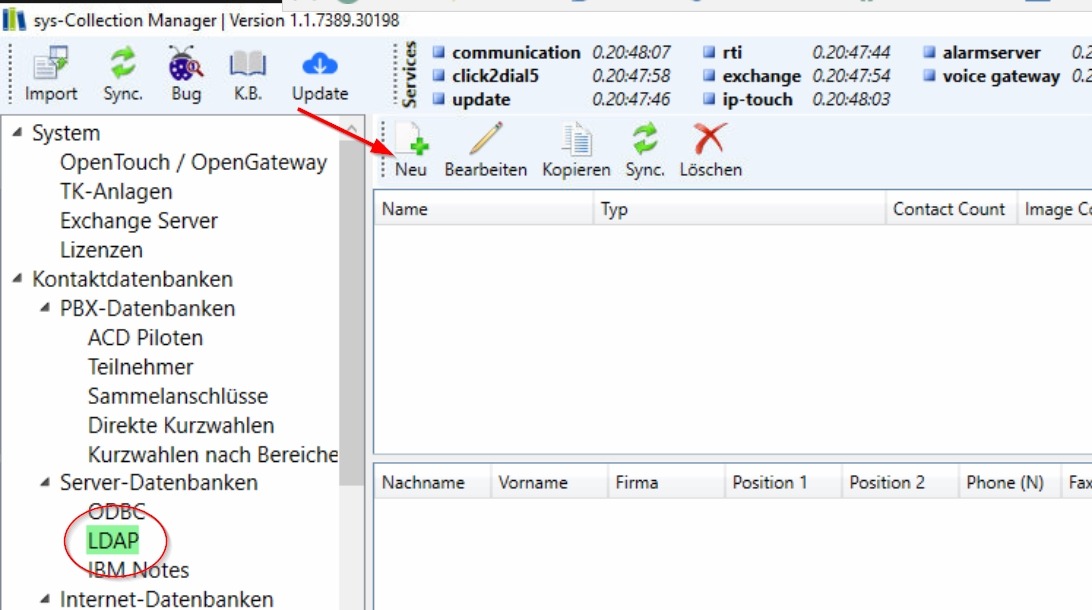
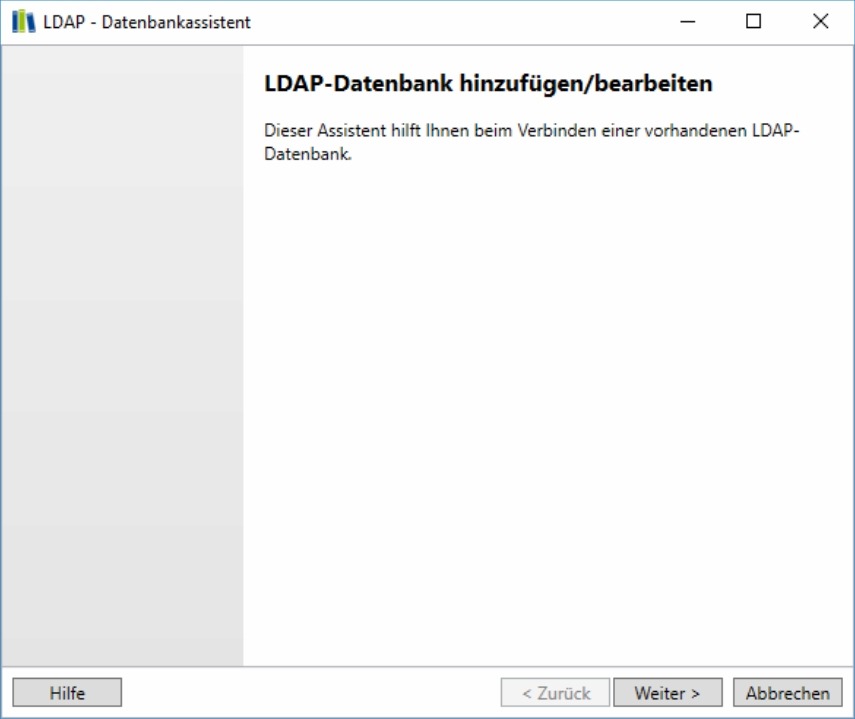
Serveranmeldedaten eintragen
- Datenbank Name vergeben
- Server Name oder IP Adresse eingeben
- LDAP Port eingragen (Standard ohne SSL=389; Standard mit SSL=636
- wenn SSL verwendet werden soll, muss der Haken gesetzt und der Port geändert werden
- Basispfad eintragen
- Authentifizierung für die LDAP Datenbank
- bei Authetifizierung mit Benutzer und Passwort diese Daten eintragen
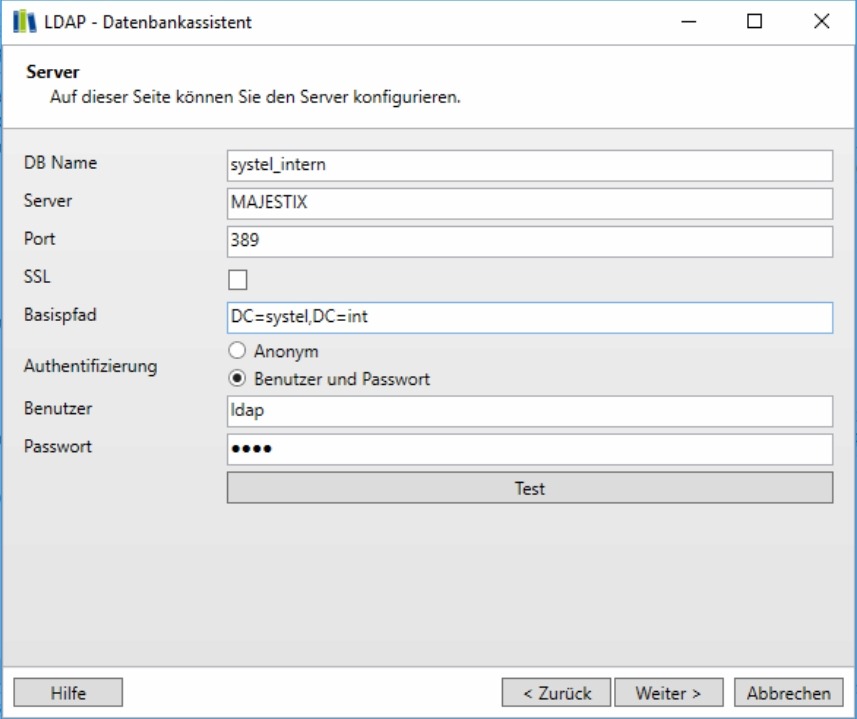
TIP! Den Basisspad kann man vorher mit einem LDAP Browser ihrer Wahl auslesen.
wenn alle Serveranmeldedaten eingetragen sind kann man die Verbindung zur LDAP Datenbank testen
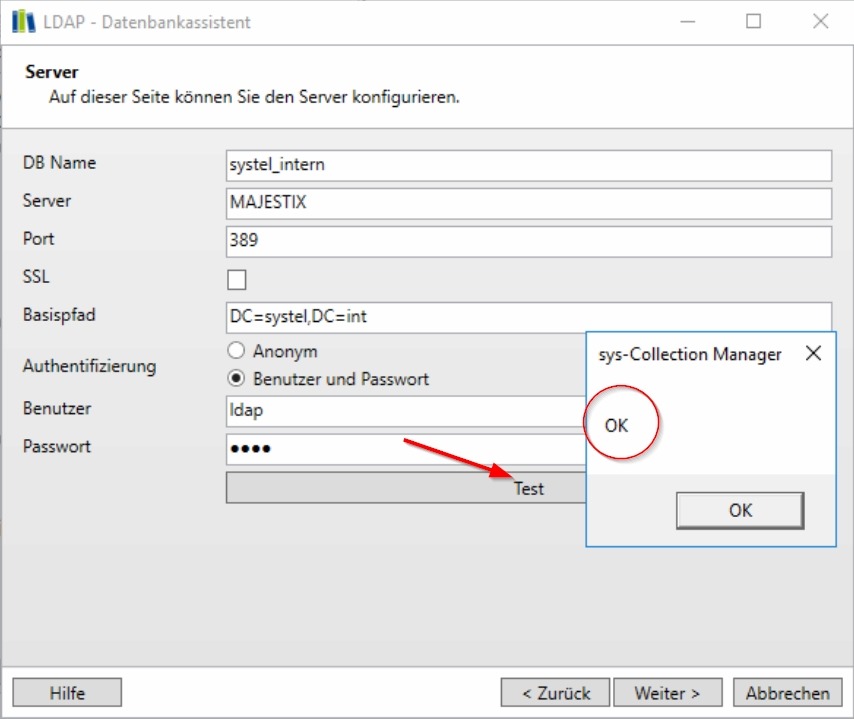
- einen Auswahlfilter setzen und die Datenbank testen. Bei erfolgreichem Test werden die Felder angezeigt
Im nächsten Reiter werden die Standardfelder zugeordnet. Beispiel:
- ID = uid
- Nachname = sn
- Vorname = givenName
- Firma = company
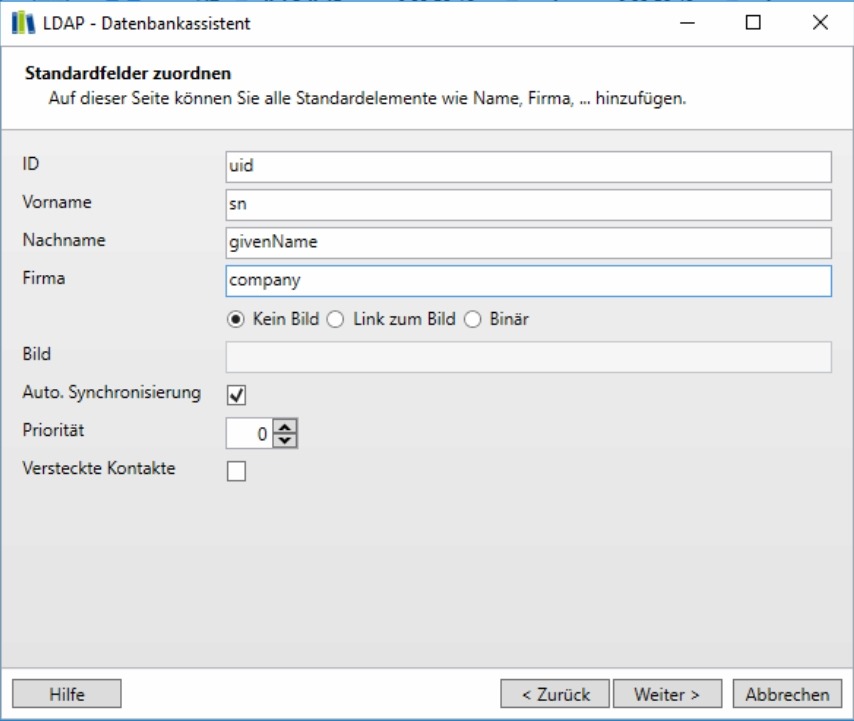
- Im nächsten Reiter werden die Medienfelder zugeordnet
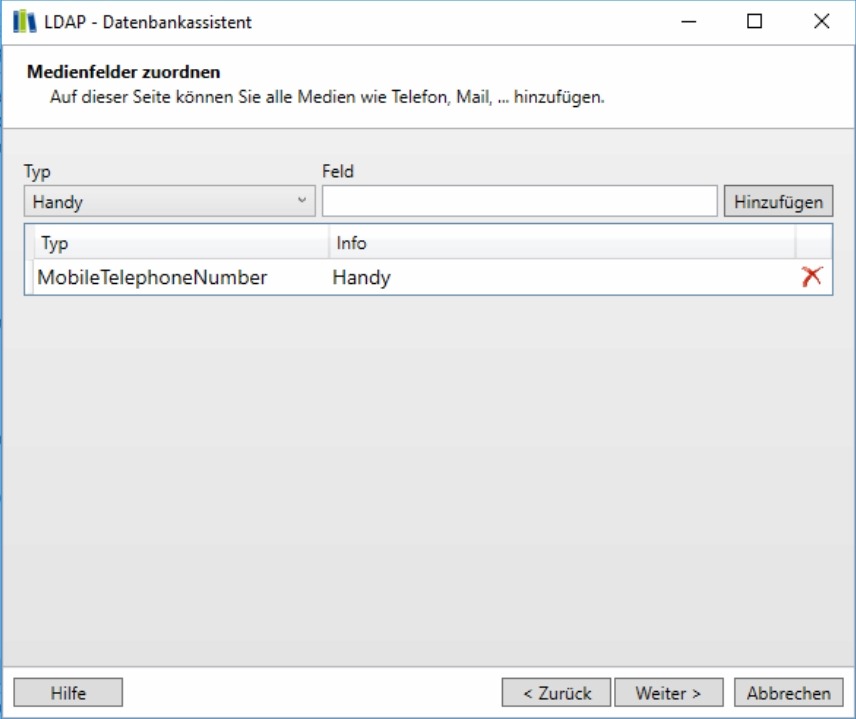
- danach die Adressfelder zuordnen
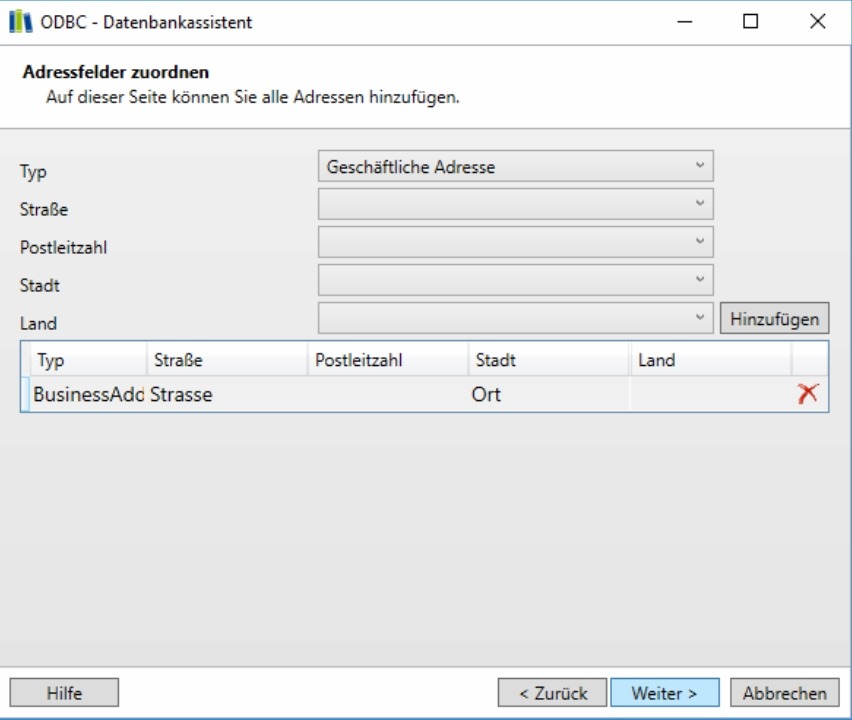
- im letzten Reiter gibt es noch “verschiedene Felder” zum zuordnen, falls es Sonderfelder wie zum Beispiel “Büro” oder ähnliches in der Datenbank gibt
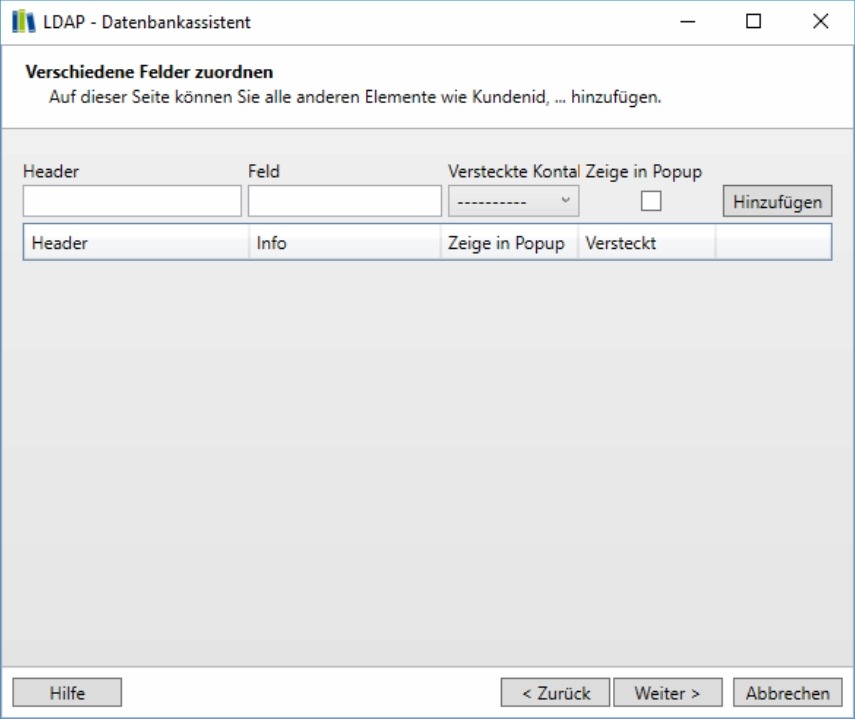
- dann wird der Verbindungstest zur Datenbank durchgeführt
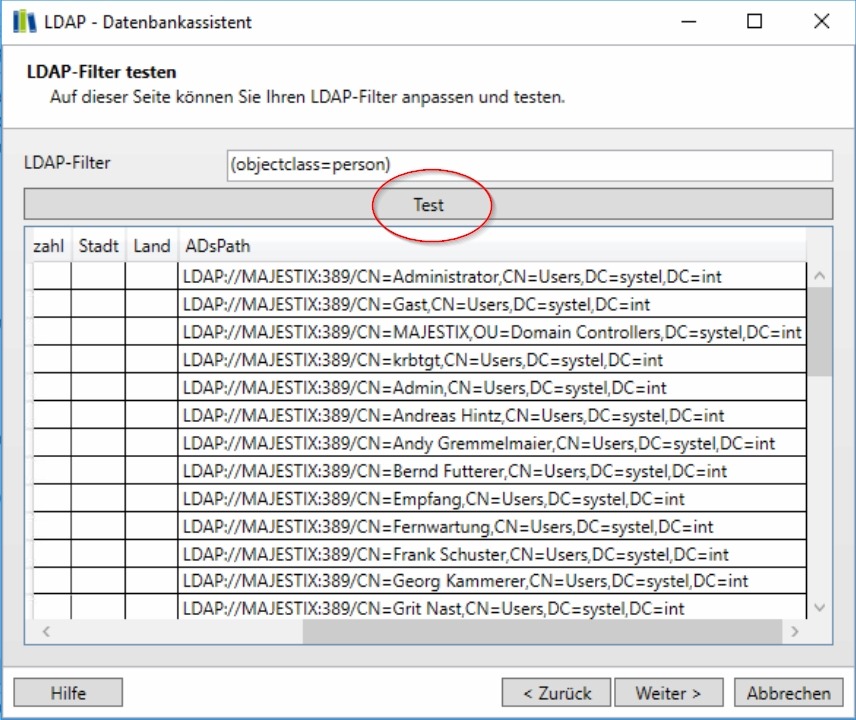
- nachdem alle Felder ausgefüllt sind wird die Datenbank das erste Mal synchronisiert
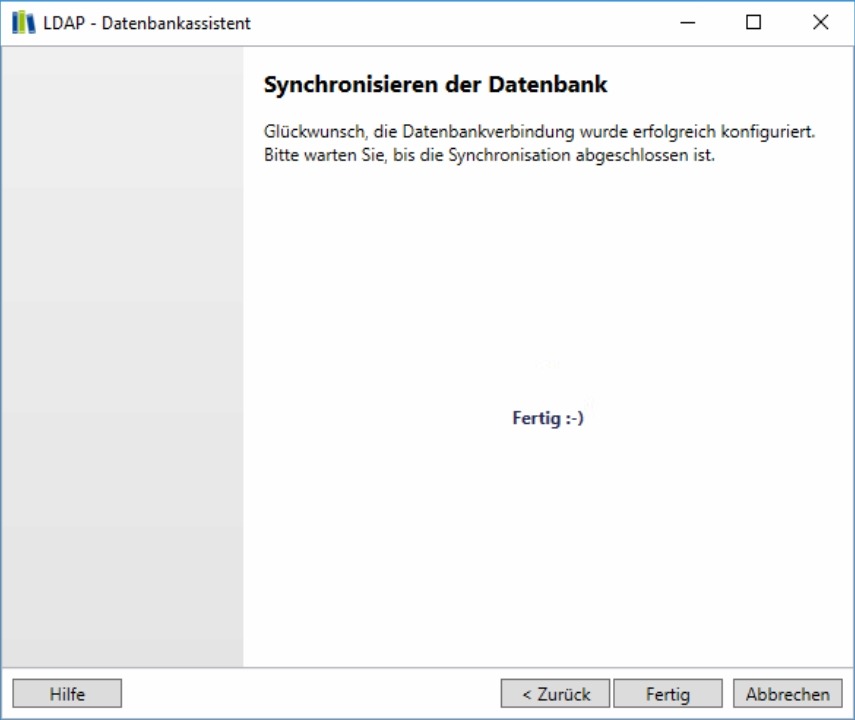
- im sys-Collection Management sieht man nun die angelegte Datenbank und die enthaltenen Kontakte darin